If you’re serious about SEO, you can’t ignore Google Search Console (GSC). This free tool from Google is packed with insights about how your website performs in search results. But are you using it to its full potential? That’s where a Google Search Console audit comes in.
A thorough audit can uncover hidden issues, boost rankings, and improve site performance. So, let’s break it down step by step with this Google Search Console Audit: Step-by-Step Guide to Boost Your SEO and get your site in top shape!
Why Do You Need a Google Search Console Audit?
Before diving into the steps, let’s talk about why an audit is crucial. Here’s what you can achieve:
- Identify indexing issues and fix pages that Google isn’t recognizing.
- Analyze organic search performance and find top-performing keywords.
- Detect and resolve mobile usability errors for better user experience.
- Spot security issues like malware or manual penalties.
- Optimize sitemaps and structured data for better visibility.
Now that we understand the why, let’s move on to the how!
Google Search Console Audit: Step-by-Step Guide to Boost Your SEO
1. Verify Your Website in Google Search Console
Before anything else, make sure your website is properly verified in GSC. You can do this via:
- HTML file upload (recommended)
- Meta tag verification
- Google Analytics integration
- Domain name provider verification
Once verified, GSC starts collecting data about your site’s search performance.
2. Check for Indexing Issues
Navigate to the Coverage Report to find out which pages Google has indexed and which ones it hasn’t. Look for:
- Errors (Pages not indexed due to server or redirect issues)
- Valid with warnings (Indexed pages with potential problems)
- Excluded (Pages blocked by robots.txt or marked as noindex)
3. Analyze Performance Metrics
Click on the Performance tab to analyze:
- Total clicks (How many users clicked your site in search results)
- Total impressions (How many times your site appeared in search results)
- Click-through rate (CTR) (Percentage of impressions that led to clicks)
- Average position (Where your pages rank in search results)
4. Improve Mobile Usability
With mobile-first indexing, mobile-friendliness is crucial. Go to the Mobile Usability Report and check for:
- Text too small to read
- Clickable elements too close together
- Viewport configuration issues
5. Fix Security and Manual Actions
Under the Security & Manual Actions tab, check for:
- Security issues (Hacking, malware, phishing warnings)
- Manual penalties (Google-imposed ranking penalties)
If you spot any issues, resolve them ASAP and submit a reconsideration request.
6. Submit and Optimize Your Sitemap
Ensure Google properly crawls your website by submitting an updated sitemap under the Sitemaps section. A well-structured sitemap helps search engines understand your site’s hierarchy.
7. Fix Core Web Vitals for Better Performance
Head to the Core Web Vitals report to assess your website’s:
- Largest Contentful Paint (LCP): Measures page load speed.
- First Input Delay (FID): Tracks interactivity speed.
- Cumulative Layout Shift (CLS): Checks visual stability.
Optimize images, leverage browser caching, and use a CDN to improve these scores.
8. Monitor Backlinks & Internal Links
Under Links, analyze:
- External links (Who is linking to you?)
- Internal links (Are you linking strategically within your site?)
Optimize internal linking to strengthen SEO and user navigation.
FAQs: Google Search Console Audit: Step-by-Step Guide to Boost Your SEO
How often should I do a Google Search Console audit?
Ideally, you should perform an audit every 3-6 months to keep up with changes in Google’s algorithm and fix any issues.
Why are some pages excluded from Google’s index?
Pages may be excluded due to noindex tags, robots.txt blocks, duplicate content, or canonicalization issues. Check the Coverage report for details.
How can I improve my website’s click-through rate (CTR)?
To boost CTR, optimize your meta titles and descriptions, use structured data, and ensure your content aligns with search intent.
What should I do if I see a manual action in Google Search Console?
Fix the issue Google flagged, then submit a reconsideration request via GSC.
How do Core Web Vitals impact SEO?
Core Web Vitals affect user experience and rankings. A slow-loading or unstable site can lead to lower rankings and higher bounce rates.
Conclusion
A Google Search Console Audit: Step-by-Step Guide to Boost Your SEO is a must if you want to stay ahead in the search rankings. Regularly auditing your GSC data helps you fix indexing issues, optimize performance, and improve search visibility.
By following this Google Search Console Audit: Step-by-Step Guide to Boost Your SEO, you’ll ensure your website is in top shape and ready to dominate search results. So, what are you waiting for? Start auditing your site today!
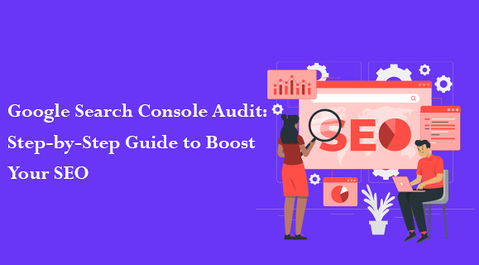
Leave a Reply